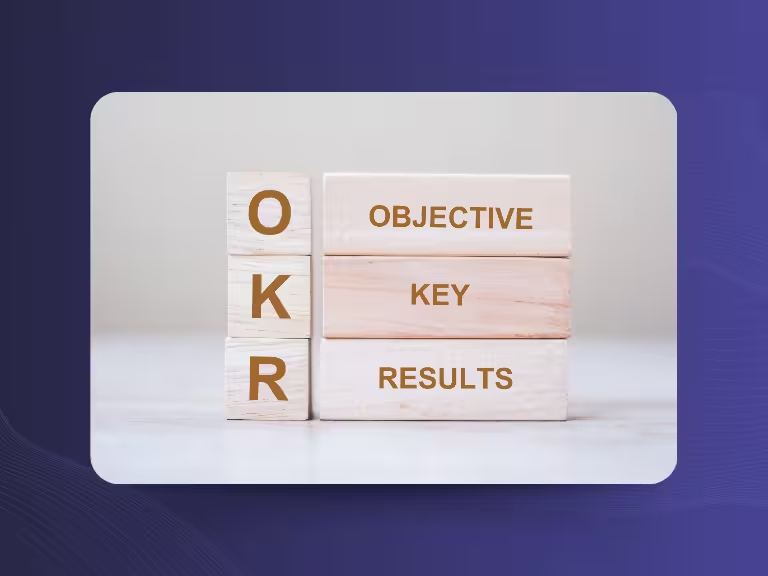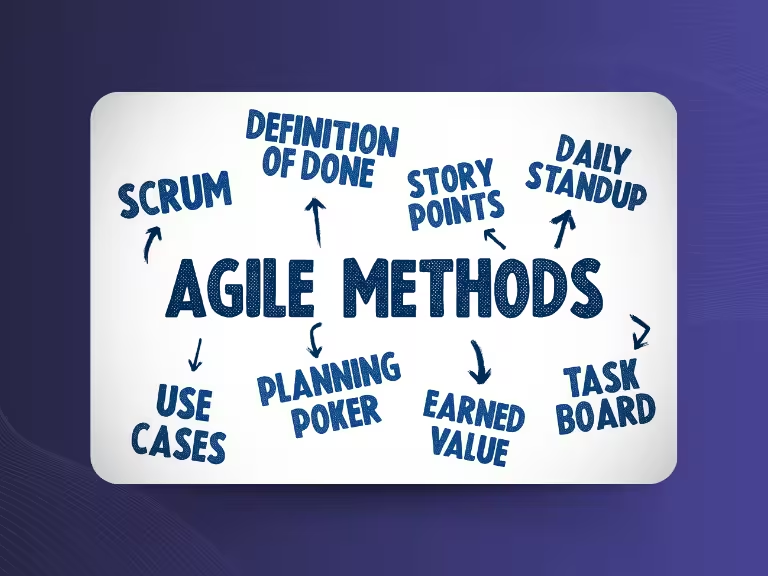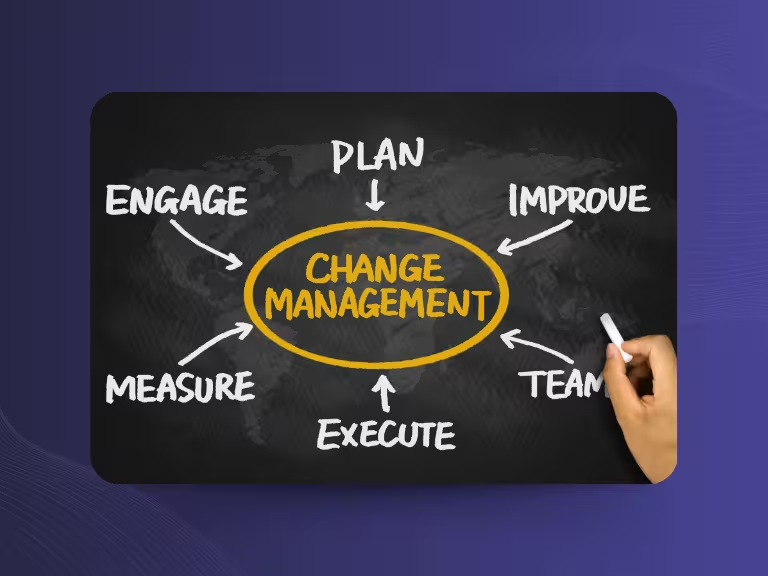ChatGPT for Speech to Text: How Good Is the Transcription?
Language is playing a bigger role than ever, not just in phone calls. Many people want to speak into their phones and have their thoughts automatically transcribed. It’s a handy feature for messages, notes, or jotting down content while on the go. But how well does that actually work with ChatGPT? Can AI really help with transcription? Let’s find out.
ChatGPT and Voice Input: How It Works
If you use the ChatGPT app on iOS or Android, you can do more than just type, you can speak. Tap the microphone icon at the bottom of the screen to start talking.
The app uses Whisper, OpenAI’s speech recognition model, to listen, understand, and convert your voice into text directly within the chat. No need to upload anything or tweak settings, just start speaking.
Important: This feature only works in the app, not in browser versions.
How Accurately Does ChatGPT Recognize Speech?
In a nutshell: quite well. ChatGPT generally understands spoken input very reliably. Even if you speak quickly or throw in an occasional “um,” your meaning usually comes through correctly.
The Strengths:
- Clear speech is recognized almost flawlessly.
- Works well with casual language and normal speaking speeds.
- Feels like talking to a person - natural and intuitive.
The Weaknesses:
- Struggles with technical jargon or proper names.
- Noisy environments can reduce accuracy.
- Multiple speakers at once can confuse the system.
Who Should Use ChatGPT for Transcription?
ChatGPT’s speech-to-text function is ideal for:
- Students dictating notes
- Freelancers recording ideas on the go
- Anyone who prefers speaking to typing
- Everyday tasks like shopping lists or spontaneous thoughts
Who Might Need a More Advanced Speech-to-Text Transcription Tool?
ChatGPT isn’t ideal for:
- Journalists transcribing interviews
- Teams documenting structured meetings
- Users working with lengthy audio files
For these needs, a dedicated transcription solution is better suited.
What Can (and Can’t) Be Transcribed with ChatGPT?
Many users wonder: Can I just record an interview with ChatGPT and have it transcribed? The answer: NO.
ChatGPT is not a full-featured transcription tool. You can’t upload audio files or record long conversations using a background mic.

ChatGPT works well for:
- Quick thoughts and spontaneous ideas
- Dictated messages or short emails
- Questions you’d rather speak than type
ChatGPT is not suitable for:
- Long-form recordings (like interviews or podcasts)
- Multi-speaker meetings
- Conversations that need to be saved or exported
Why? ChatGPT only works live and in real-time conversation. There’s no way to upload files or process recordings after the fact.
4 Tips for Better Voice Recognition with ChatGPT
Want the best results from ChatGPT’s speech recognition? Follow these simple tips:
1. Speak Clearly
Avoid mumbling or rushing. Speak naturally and clearly, just like you would when explaining something to a friend. Use a steady pace with even articulation to help the AI catch every word accurately and minimize misunderstandings.
2. Use Short Sentences
Keep your thoughts concise and well-structured. Shorter sentences are not only easier for the AI to process and transcribe accurately, but they also reduce the risk of misinterpretation or missed words. Aim for clarity by breaking complex ideas into manageable parts.
3. Choose a Quiet Environment
Background noise - like cars passing by, music playing, or people chatting nearby - can significantly interfere with voice recognition accuracy. For the best results, choose a quiet room where you can speak clearly without interruptions or external sounds competing with your voice.
4. Pause Between Sentences
Give the AI time to process by adding brief pauses between sentences or ideas. These short breaks help the system identify the end of one thought and the beginning of another, which in turn avoids jumbled transcriptions and makes your message clearer and easier to follow. It also allows the AI to organize your input more accurately and deliver better overall results.

Why ChatGPT Isn’t a Full Speech-to-Text Solution
Despite its convenience, ChatGPT has some clear limitations as a transcription tool:
1. No File Uploads
You can’t upload audio formats like MP3, WAV, or any other type of sound file and ask ChatGPT to transcribe them for you. The system isn’t designed to handle file uploads or pre-recorded content. Instead, it only processes voice input that is spoken live into the app during an active chat session.
2. No Export Function
Transcribed content remains visible within the chat window and cannot be exported directly. There’s currently no built-in feature for downloading your spoken input as a file or structured document. If you want to keep a record of what you’ve said, you’ll have to manually highlight the text, copy it, and paste it into another application for storage or further editing.
3. No Time Stamps or Speaker ID
Need to know who said what and when? ChatGPT doesn’t provide speaker separation or time markers, which are essential for accurately capturing the flow of conversations in interviews, meetings, or any multi-speaker setting. Without these features, it becomes difficult to attribute statements to specific individuals or track the progression of the discussion over time.
4. No Continuous Recording
ChatGPT can’t run in the background or continuously capture and log ongoing conversations like traditional recording software. It’s designed specifically for short, targeted voice interactions within the app itself. Once the dialogue ends or you stop speaking, the transcription process ends as well, making it unsuitable for uninterrupted, long-form audio capture.
Want More? Try a Specialized Tool Like Sally AI
If you regularly handle meetings, interviews, or team conversations, you need more than a mic in an app. That’s where tools like Sally AI come in.
Sally is a transcription AI built for business needs. It can:
- Join meetings automatically
- Record conversations
- Generate summaries, tasks, and decisions
- Integrate with tools like Notion, Salesforce, or Slack
That is completely different from ChatGPT. Both have their place:
- Use ChatGPT for quick dictation or on-the-go thoughts.
- Use Sally AI for structured documentation and full transcription workflows.

Conclusion: ChatGPT Is Great for Dictation, Not Full Speech-to-Text
If you just want to speak instead of type, the ChatGPT app is a great tool: fast, simple, and reliable for short entries or questions.
But if your goal is to record, structure, and export conversations, a dedicated solution like Sally AI is the smarter choice.
TL;DR:
- Want to talk instead of typing? Use ChatGPT.
- Need full meeting transcripts with summaries, action items, and integrations? Use Sally AI. Try Sally AI for free here and see how it transforms your workflow.

Test Meeting Transcription now!
We'll help you set everything up - just contact us via the form.
Test NowOr: Arrange a Demo Appointment