Meeting assistants configuring
In the Meeting Assistant, you will find all the essential settings to tailor your Sally meeting bot to your company’s workflows and your personal work habits.
Here, you can control when and in which meetings Sally should participate, how your bot appears, which automations are used, and how your meetings are processed in compliance with data protection regulations. You can also connect calendars for seamless integration and define the visual design of your meeting summaries.
The Meeting Assistant offers organization-wide admin controls as well as individual user options, allowing the bot to flexibly adapt to different team and meeting structures.
These settings ensure that Sally supports you exactly where needed while staying true to your style and processes.
Here's how to open Settings:
1. Click Settings in the bottom left corner of Sally.

2. Select the Meeting Assistant tab.

Now you are in the Meeting Assistant and can manage all relevant settings.
Here, you will find different sections where you can configure your meeting bot and its functions according to your needs – from participation management and automation to design, calendar integration, and data protection.
Overview of all settings
1. Bot Settings
In the Bot Settings section, you control when and how your meeting bot participates in meetings and how it appears to others during meetings.
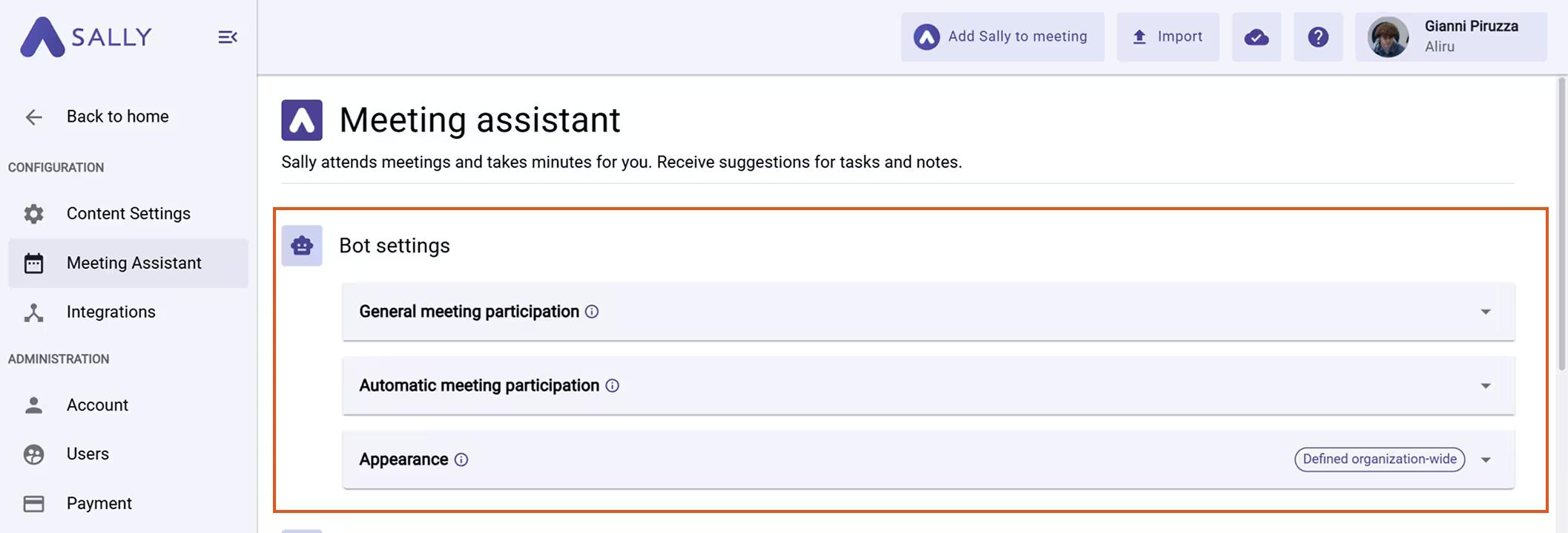
You can configure the following settings in this section:
- General Meeting Participation: Define whether Sally is allowed to participate in meetings in general. This is the basic toggle to enable or disable the bot for all your meetings.
- Automatic Meeting Participation: Once Sally is connected to your calendar, the meeting bot can automatically join your future appointments to create notes and summaries without requiring you to add it manually. If you don’t want this for every appointment, you can specify in which meetings Sally should automatically participate, such as only in internal meetings, only in external meetings, or only in meetings you select manually.
- Appearance: Set the bot’s name and profile picture so it aligns with your company’s branding and is clearly identifiable in meetings.
2. Automation
Under Automation, you control which tasks Sally automatically handles after a meeting, making your post-meeting workflow easier.
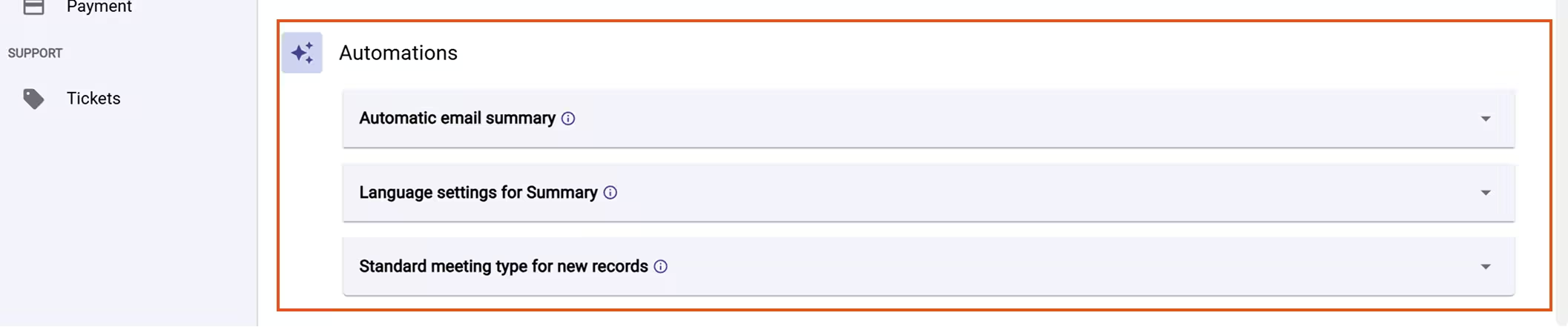
You can configure the following settings:
- Automatic Email Summaries: After a meeting, Sally can automatically send a summary to all or selected participants via email, ensuring everyone has access to key points and action items without you needing to share the notes manually.
- Language Settings for Summaries: Specify the language in which your meeting summaries should be created. This is especially useful if you work with international teams or regularly conduct meetings in different languages.
- Default Meeting Type for New Recordings: Different meeting types (e.g., brainstorming, sales, daily standups) have different structures and focus areas in summaries. Here, you can set which meeting type should be used by default when new meetings are recorded, so your summaries are tailored to your needs.
3️. Documents
The Documents section allows you to adjust the design of your meeting summaries and reports to match your branding, ensuring your documents appear professional and consistent.

Configure the following:
- Logo for Reports: Upload your company’s logo to display it in all meeting reports.
- Accent Color: Choose the accent color used in your reports to match your corporate identity.
- Footer: Add a custom footer with legal notices or contact information that will appear automatically in all your reports.
4️. Calendar
Under Calendar, you can connect your calendar with Sally to automatically detect and manage your meetings.
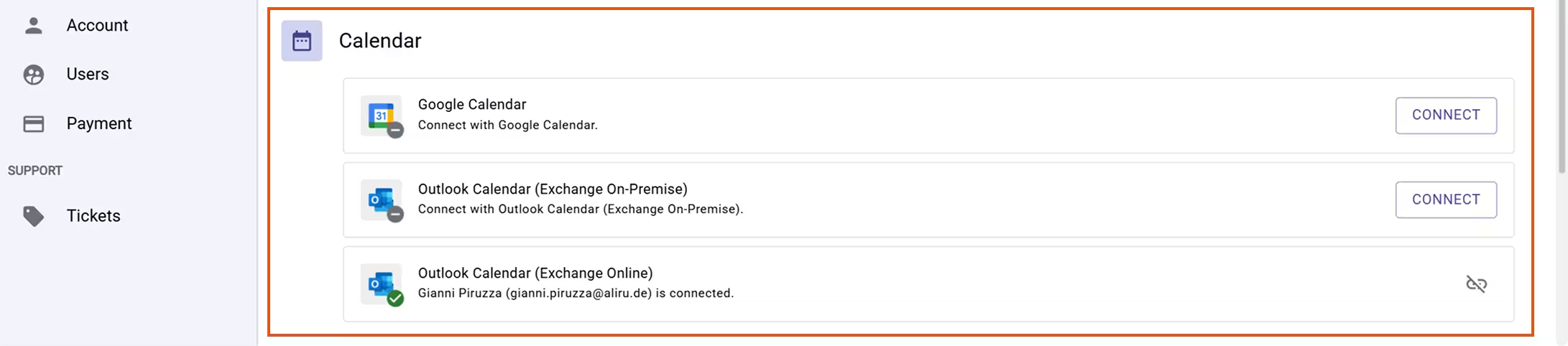
These are your calendar settings:
- Connect your Google or Outlook Calendar (On-Premise or Online): Calendar integration allows Sally to automatically detect when meetings are happening and join them directly without manual addition, making the meeting bot a seamless part of your workflow.
5️. Privacy
In the Privacy section, you control how Sally operates in your meetings in a data-compliant manner and how it processes meeting data.
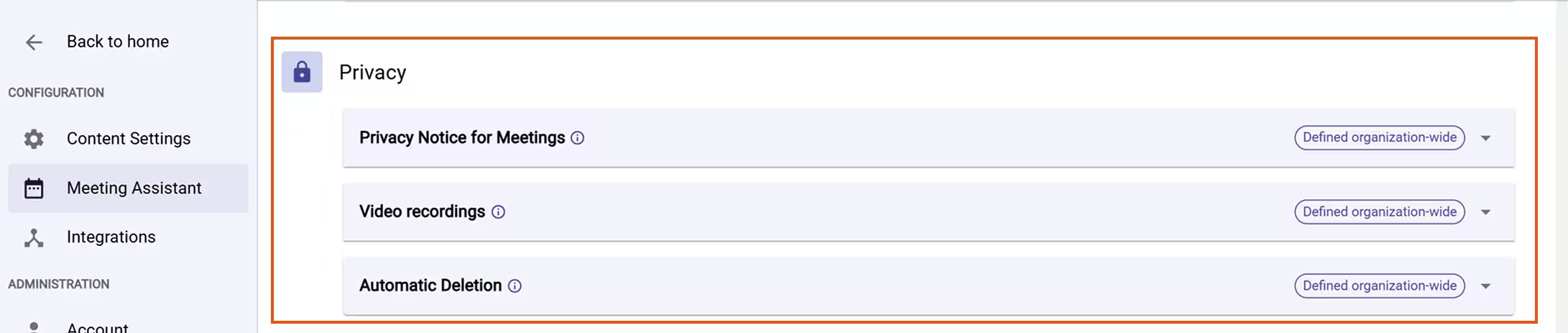
The following data protection settings are available:
- Privacy Notice for Meetings: Sally can automatically post a privacy notice in the meeting chat at the start of each meeting, informing participants transparently that the meeting is being transcribed.
- Video Recordings: Control whether Sally should record video during meetings in addition to taking notes. This is useful if you want complete documentation but can be turned off easily if recordings are not needed.
- Automatic Deletion: Define the time frame for when meeting data should be automatically deleted to save storage space and comply with data protection policies.
6️. Whitelist for Internal Meetings
Here, you can define which domains or users are considered internal to precisely control your bot’s participation.

Whitelist Settings:
- Whitelist for Internal Meetings: If you want Sally to automatically participate only in selected internal meetings, you can define domains (e.g., @yourcompany.com). This ensures the bot is only active where it is truly needed.
