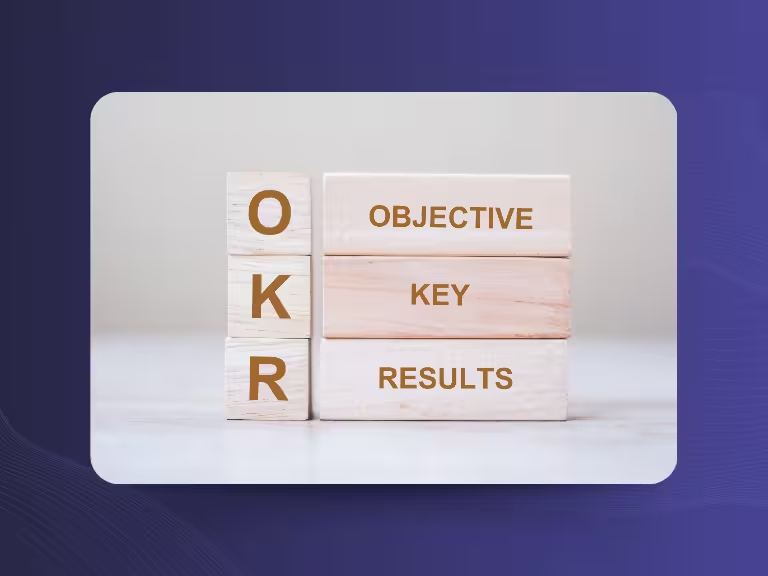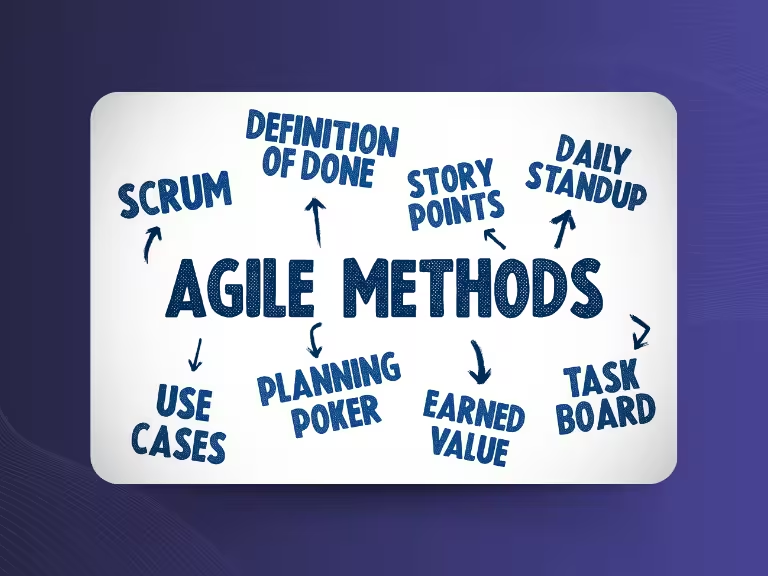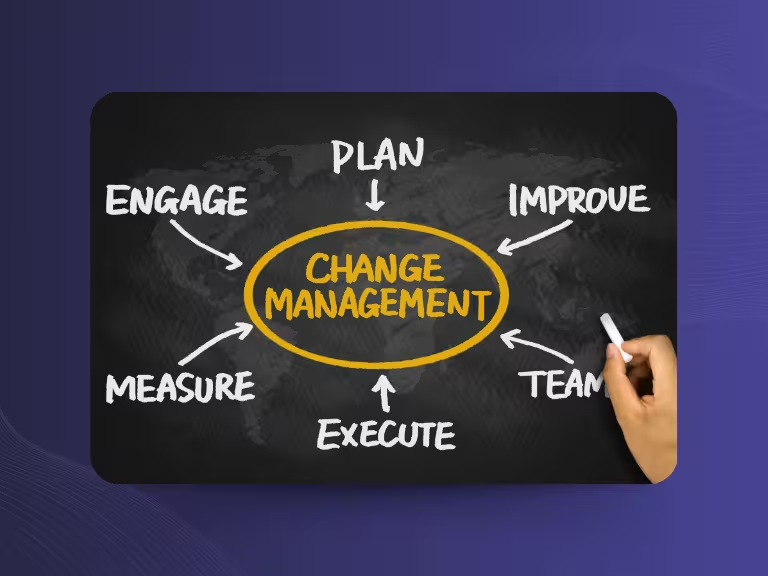1. What exactly is a "copilot"?
Imagine you're sitting in an airplane. The pilot flies the plane – but next to them sits someone who's there to help: the copilot. That’s exactly how you can think about Microsoft Copilot. You're the one making decisions. And Copilot is your digital assistant. It supports you. It listens, thinks ahead, makes suggestions. But you stay in control.
So Copilot isn't a machine that takes over. It's one that supports. It's not magic – but sometimes it feels like it.
2. How does Copilot work?
Behind Copilot is artificial intelligence – more precisely, something called a Large Language Model. This means Copilot can understand language, summarize content, and write new text. It understands questions and responds accordingly. And not just with one sentence, but in the way you need: short, long, formal, casual – depending on how you ask.
If you say something to Copilot in Word, Outlook, or Excel, here’s what happens:
Your input is analyzed. Then Copilot looks at your work context – like your emails, files, calendar entries. Only, of course, if you have permission. It enriches the prompt with this info, sends it to the AI model (e.g., GPT-4), and Microsoft checks the result for security and privacy. Only then does it show you the answer.
This background process is called "orchestration". For you, it feels like a smart chat. For Microsoft, it’s a chain of tech, rules, and safeguards.
3. Where is Copilot built in?
In short: almost everywhere you use Microsoft.
In Word, it helps you write. It summarizes, drafts, rewrites.
In Excel, it spots patterns, creates charts, writes formulas – all using natural language.
In Outlook, it summarizes emails, drafts replies, and prioritizes your inbox.
In PowerPoint, it builds presentations from your notes.
In Teams, it generates meeting transcripts.
In OneNote, Loop, Whiteboard, OneDrive, and SharePoint, it’s there too.
In Windows 11, there's a dedicated Copilot key. It opens the sidebar – like a chat window. You can say things like: "Make my display brighter" or "Tell me what this app does." On the new Copilot+ PCs, some of these features even work locally – without the cloud.
In the Edge browser, Copilot sits in a sidebar. It can summarize websites, help with writing, and even analyze what’s on screen – if you allow it.
There are also mobile apps with Copilot built in, giving you access to files and calendars on the go.
4. What can Copilot actually do?
Here are some real-life examples:
- You have a long email thread? Copilot gives you a clear summary.
- Need a PowerPoint on a topic? Copilot pulls content from Word, OneNote, or the web – and builds the slides for you.
- Not sure about an Excel formula? Just say: "Show me all sales over 500 euros in March." Copilot handles the rest.
- No one took notes during the meeting? Copilot can transcribe Teams meetings.
- Want to compare two documents? Copilot highlights what changed – no need to read both.
Newer features include audio summaries. Copilot can read a Word doc and turn it into a podcast-style summary with two speakers. You listen instead of reading.
In OneDrive, it can compare documents, analyze content, and summarize files.
Also cool: the "Click to Do" feature. Highlight text anywhere on your screen, and Copilot suggests ways to shorten, translate, or ask follow-up questions.

5. What versions of Copilot are there?
There isn't just one Copilot. There are several options:
Copilot Free – free to use. Ask simple questions, generate text, create images (with limits). Great for testing it out.
Copilot Pro – around €22/month. Gives you priority access to GPT-4 Turbo, more image generation capacity, and lets you use Copilot in the web versions of Word, Excel, and more. For desktop apps, you’ll need a Microsoft 365 Personal or Family plan.
Copilot for Microsoft 365 – for businesses. Around €28 per user per month on top of your usual Microsoft 365 license. The big advantage: It understands your work data. And it respects your access rights.
Copilot Studio – lets you build your own assistants. No need to code. You can set it up so if someone asks about vacation policies, Copilot automatically pulls the answer from your HR guide. It uses connectors, rules, and internal data sources – like a drag-and-drop toolkit. Pricing starts at about €200/month. It's typically for power users or experts.
6. What makes Copilot different?
Copilot isn’t just another chatbot. Copilot is deeply integrated.
It knows your files. It knows who you work with. It even knows what you did yesterday.
That’s what makes its answers so helpful – they’re context-aware. And still safe. Because Copilot only sees what you’re already allowed to see.
It saves you time, clicks, and mental energy.
No more switching between tools. You just keep working.
Copilot fills in the gaps – and suggests the next step.
7. What can’t Copilot do?
Copilot is powerful – but it has limitations.
It’s not ideal for creative writing with complex structure or narrative style. ChatGPT is often better here. It also struggles with strategy or visionary thinking.
And if your files are a mess or your access permissions are unclear, Copilot can only do so much. It needs clean data to deliver good results.
One concrete example: Teams meeting transcripts are possible – but still pretty basic. Many specialized transcription tools are ahead here. They offer better summaries, action items, export options, and even voice and speaker analysis.
Also worth noting: Some features are still in preview, some only work in English, and many new tools require specific Copilot+ PCs.
8. What do I need to use Copilot?
First, you need a Microsoft account.
Then it depends on the version:
- The free version works with a standard Microsoft account.
- Copilot Pro requires a paid subscription.
- Copilot for Microsoft 365 needs a qualifying Microsoft 365 license (e.g., Business Standard or E3).
- Copilot Studio requires access to the platform and possibly an Azure account.
On mobile, install the Copilot app or the Microsoft 365 app, where Copilot is also included.

9. Who is Copilot for?
Pretty much anyone working digitally:
- Office professionals who write, plan, or read a lot.
- Project managers who handle meetings and task assignments.
- HR teams answering questions and building trainings.
- Marketing creating or reviewing content.
- Sales, drafting offers or handling client communication.
- IT teams building custom agents.
- Executives, who need fast insights.
Whether you're a small business or large enterprise – Copilot saves time wherever people handle digital information.
10. Final thoughts: What Copilot really is – and why it matters
Copilot isn’t a toy. It’s not a robot that replaces you.
It’s an intelligent assistant that takes work off your plate so you can focus on what really matters.
What makes it special: It understands not just language – but also your unique work context.
That makes it more powerful than most other tools.
The combination of Microsoft integration and AI capabilities makes Copilot a tool worth considering.
It’s the first real step into a workplace where you don’t do everything yourself anymore – you just say what you want done.
Want to know when to use Copilot and when ChatGPT is the better choice? Here’s where to start.

Test Meeting Transcription now!
We'll help you set everything up - just contact us via the form.
Test NowOr: Arrange a Demo Appointment