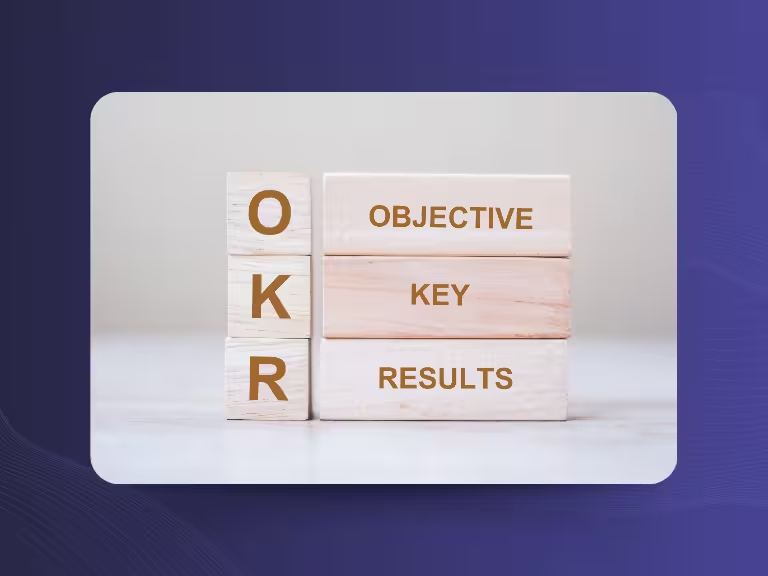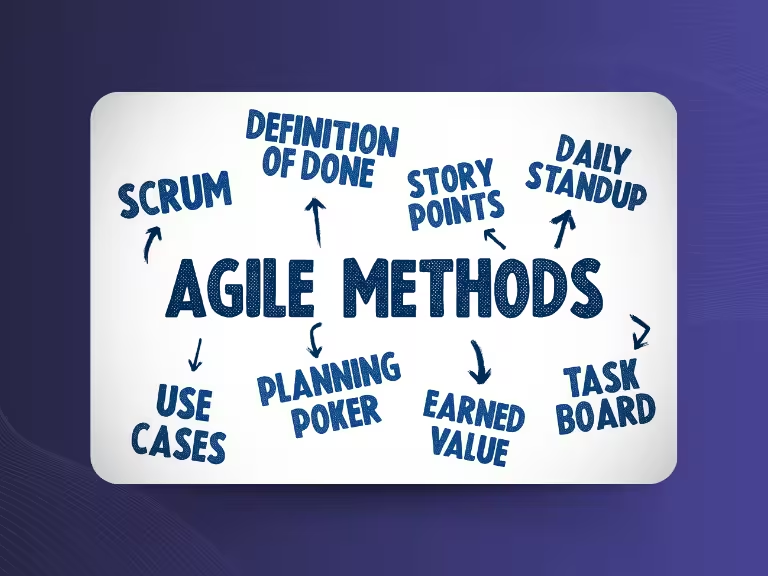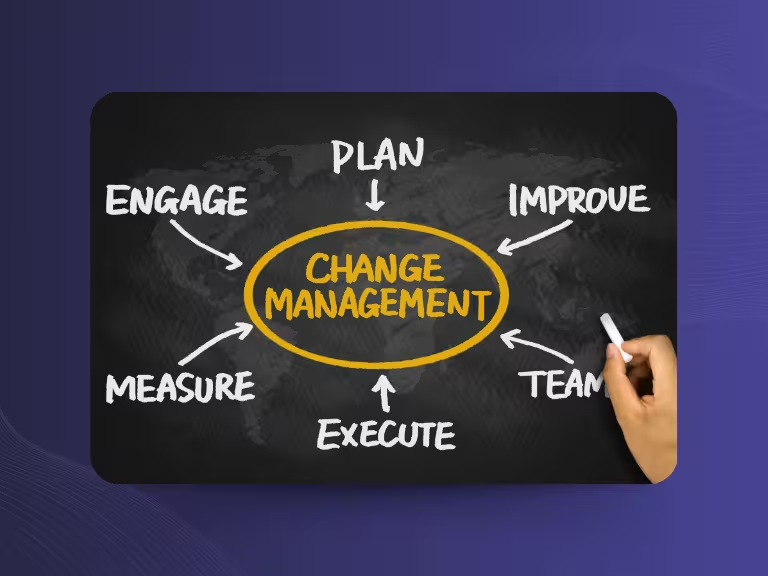Zoom is an indispensable tool for online communication, whether for client meetings, workshops, training sessions, or webinars. Increasingly, meetings are being recorded and transcribed to make content easier to understand and professionally document key discussions.
But how exactly does that work? What does GDPR require? And when is it worth using a specialized AI transcription tool? We’ve got the answers to all your key questions right here.
What is a Zoom Transcription?
Zoom includes a basic transcription feature, depending on your license and language settings. A transcription converts spoken content from a meeting into readable text. This helps you document discussions and quickly search for specific parts of the conversation.
Benefits of Recording and Transcribing Zoom Meetings
Zoom transcriptions offer a range of advantages:
- Long-term traceability
Conversations and decisions are permanently documented. - Fast searchability
Find important information in seconds without watching the whole recording. - Easy accessibility
Colleagues or clients who missed the meeting can catch up anytime.
Recording a Zoom meeting ensures that everyone involved stays on the same page, efficiently and in an organized way.
Data Protection: Recording Zoom Meetings in Line with GDPR
GDPR mandates that personal data can only be processed with clear consent. This includes meeting recordings and transcriptions. Here’s what you need to keep in mind:
- Get consent: Inform all participants and record their approval.
- Use secure storage: Rely on GDPR-compliant cloud solutions like Zoom.
- Set access rights: Limit access to authorized users only.
- Respect retention periods: Delete recordings when no longer needed.
External tools like Sally guarantee GDPR-compliant security and offer additional data protection features.
Step-by-Step: How to Record a Zoom Meeting
Only the host or co-hosts can start a recording - unless permission is given to participants.
1. Start the meeting: Launch or join a Zoom meeting.
2. Begin recording: Click “Record” and choose between local or cloud storage, depending on your Zoom plan.

3. Inform participants: Let attendees know the session is being recorded.
4. End recording: Stop recording when the meeting concludes.

Find your saved recordings under “Recordings” in your Zoom account.
Enable Live Transcription in Zoom
Zoom also supports live transcription, displaying subtitles in real time. This is especially useful for inclusive meetings or noisy environments.
- During the meeting, click the “CC” icon and select “Enable live transcription.”
- Beforehand: In Zoom settings, go to “In Meeting (Advanced)” and enable automatic transcription.
Note: Live transcription works best in English. Support for other languages is currently limited.
Zoom Transcription vs. Specialized AI Tools
Zoom provides basic transcription features. But if you need higher accuracy, support for multiple languages, or smart features, dedicated tools like Sally are a better choice:
- Accuracy: Advanced language and terminology recognition.
- Smart features: Auto-generated to-do lists, meeting summaries, and CRM integration.
- Data protection: Secure, GDPR-compliant handling of sensitive information.
Conclusion: Optimize Your Zoom Meetings with Smart Transcriptions
Combining Zoom recordings with professional transcriptions gives your team and clients greater clarity, documentation, and access. While Zoom covers the basics, Sally takes it further, your smart assistant for precise, multilingual transcriptions and efficient meeting management, all 100% GDPR-compliant.
Tip: Try Sally for free and see how it can help you run better meetings, take smarter notes, and save valuable time. Make your virtual meetings more effective with Sally!

Test Meeting Transcription now!
We'll help you set everything up - just contact us via the form.
Test NowOr: Arrange a Demo Appointment