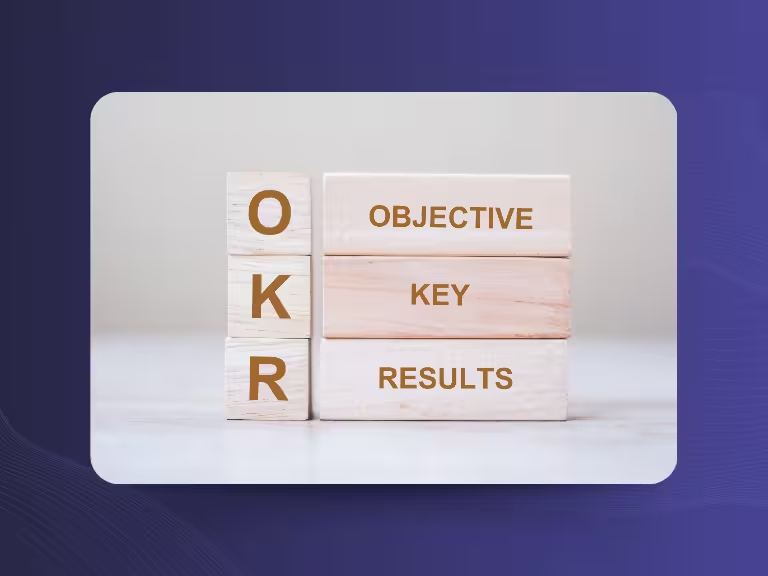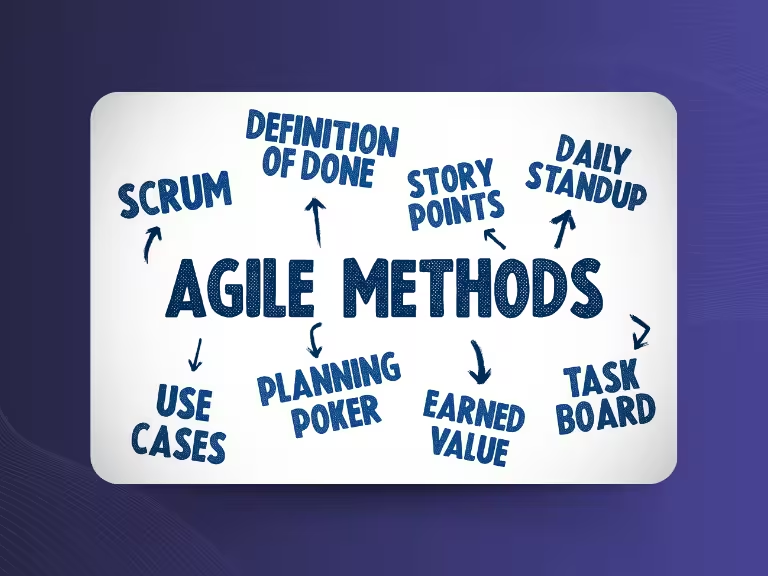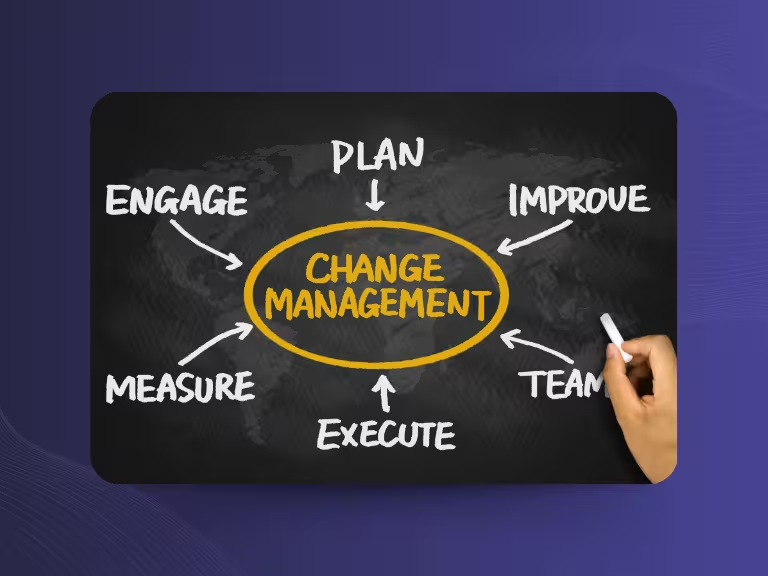Much of today’s work happens online
With more and more meetings taking place on platforms like Zoom, digital collaboration is becoming the norm. While this setup increases efficiency, it also presents challenges: background noise, language barriers, and unclear speech can make it hard to follow along. That’s where Zoom’s live transcription feature comes in, it turns spoken content into subtitles, ensuring everyone can keep up.
Activating and using Zoom transcription is simple. This article covers everything you need to know.
Transcribing a Zoom Meeting: The Benefits at a Glance
- Meetings become more accessible – even deaf or hard-of-hearing participants can join.
- Better meeting comprehension – everyone stays informed and aligned.
- Complete documentation – Zoom’s AI summary keeps your notes thorough and organized.
Real-Time Transcription in Zoom: What You Need to Know
To enable live transcription in Zoom, a few basic requirements must be met:
- Always use the latest version of Zoom.
- Live transcription only works on the desktop and mobile versions.
- The meeting host must activate transcription in their Zoom settings.
- Currently, live transcription is only available in English.
How to Transcribe a Zoom Meeting: Step-by-Step Guide
Live transcription in Zoom can be enabled with just a few clicks—provided you have a paid Zoom license.
1. Enable Live Transcription in Settings
- Open your browser and sign in to the Zoom web portal.
- In the left-hand menu under “Personal,” go to Settings.
- At the top, select the “Meeting” tab to access meeting settings.
- Scroll down to the “In Meeting (Advanced)” section.
- Locate the options for manual and automatic captions.
- Make sure the automatic captions switch is turned on.
Once enabled, participants will see real-time subtitles during meetings.
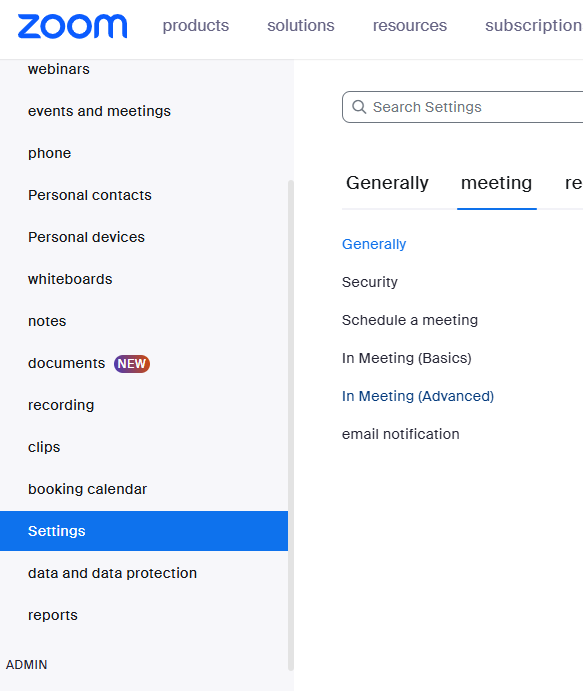
2. Enable Live Transcription During the Meeting
After activating transcription in settings:
- Start a Zoom meeting as the host.
- In the toolbar at the bottom, click the option to show subtitles and access additional settings.
- You can view the transcript live as the meeting progresses.
Participants can turn subtitles on or off individually. They can also request live transcription if they’re having trouble understanding—as the host, you can approve or deny these requests.
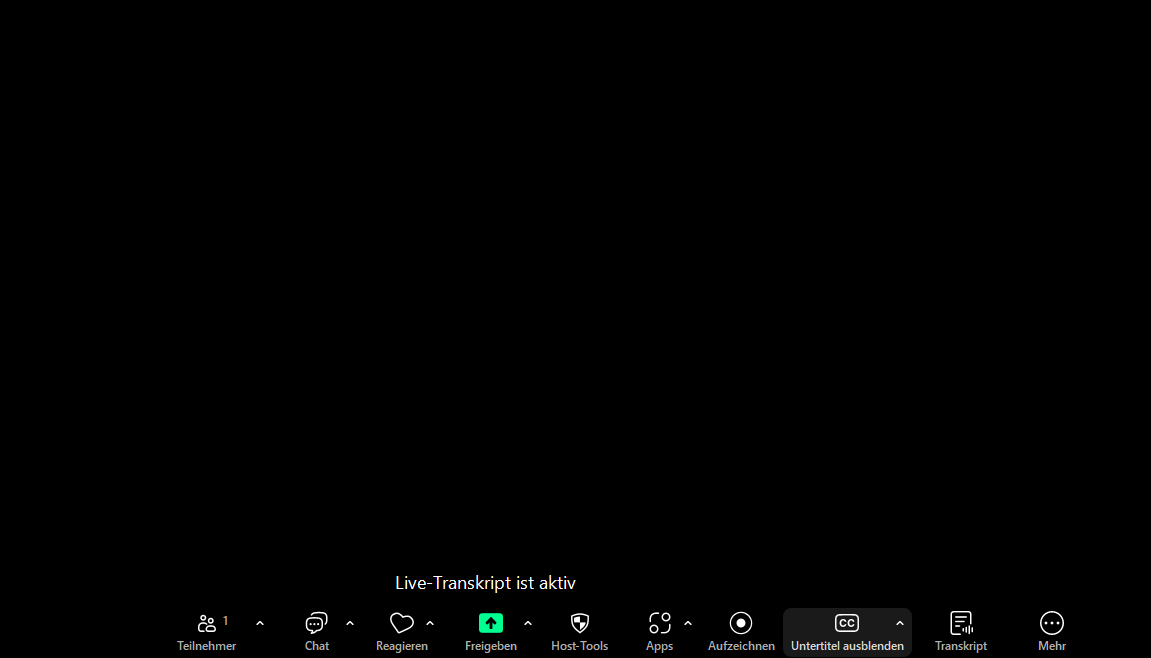
Using AI: Zoom Summary and Recording
To get a transcript or AI-generated summary, you must record the meeting. Depending on your settings, recordings are saved either to your desktop or the Zoom Cloud, where they can be downloaded and shared.
Live transcription without recording is possible, but in that case, no transcript or meeting notes will be saved.
How Accurate is Zoom’s Live Transcription?
While transcription is easy to activate, accuracy can vary depending on:
- The speaker’s speed
- Background noise
- Clarity and pronunciation
- Use of dialects or technical vocabulary
Zoom’s live transcription performs best in English. Results in other languages are limited.
Why Zoom Transcription Isn’t Always Enough
Many users need high-quality, actionable transcripts. But even when tasks are mentioned in a meeting, they can easily get buried in long transcripts. No one wants to dig through pages of notes to find one to-do item.
That’s why we created Sally AI—to make meeting follow-ups smarter and faster.
AI Summary for Zoom: Meet Sally
Sally was built with one goal: to simplify your workday. Here's how Sally supports you:
- Delivers high-quality transcription
- Understands technical terms and dialects
- Summarizes key points clearly
- Helps you analyze conversations
- Tracks tasks and syncs them with your workflow tools
Want to try Sally in a demo but have data protection concerns? No problem - Sally is fully GDPR-compliant.
Zoom Transcription: Frequently Asked Questions
Q: What languages does Zoom’s live transcription support?
A: Currently, it’s only available in English.
Q: Which Zoom license do I need for real-time transcription?
A: You need a Pro, Business, or Enterprise license.
Q: Are there better alternatives to Zoom transcription?
A: Yes—AI-powered tools like Sally offer added value with summaries, task extraction, and more.
Q: Do I need to record the meeting to use live transcription?
A: No, but without a recording, you won’t receive a downloadable transcript afterward.

Test Meeting Transcription now!
We'll help you set everything up - just contact us via the form.
Test NowOr: Arrange a Demo Appointment