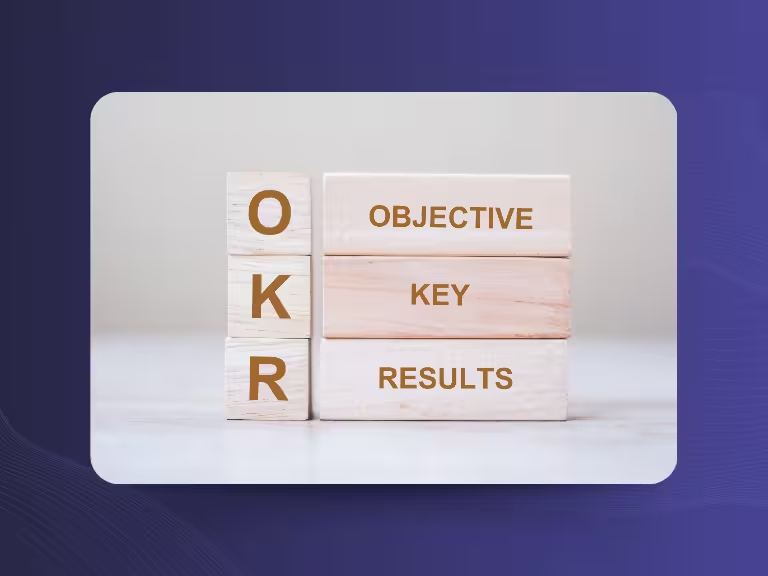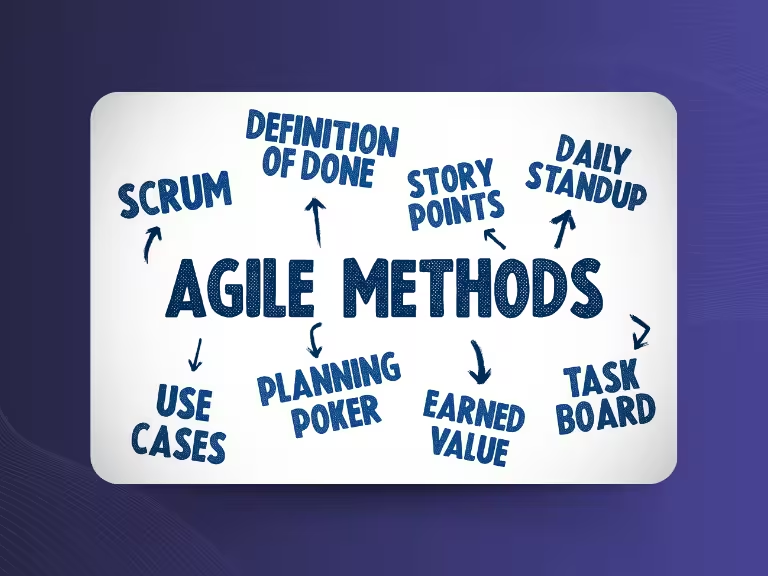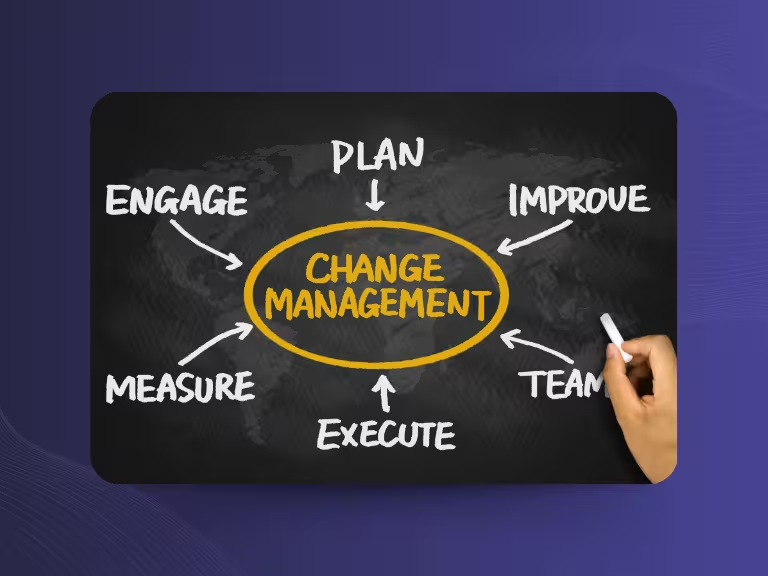OpenAI’s Whisper is a powerful, open-source speech recognition model that turns audio or video recordings into text — even when the quality isn't perfect or the language changes mid-sentence. But how do you actually use Whisper for speech-to-text tasks? What does the process look like, and what should you watch out for?
In this guide, we’ll walk you through how to get started with Whisper — from preparation and installation to your first transcription.
What Is Whisper Speech to Text?
Whisper is an AI model developed by OpenAI, trained on approximately 680,000 hours of multilingual audio data. It’s capable of recognizing, transcribing, and translating spoken content. Like modern voice assistants, Whisper relies on neural networks — but it runs locally, is open-source, and delivers impressive accuracy.
What Makes Whisper Special?
- Works reliably even with background noise
- Automatically detects the language being spoken
- Runs offline on your own machine
Whisper is free, well-documented, and extremely versatile. But that same flexibility requires a bit of technical know-how.
What Can You Use Whisper For?
Whisper is ideal for many real-world scenarios:
Interviews & Research
Transcribing interviews for journalism or academia? Whisper handles it quickly and accurately, especially with long recordings. Built-in timestamps make it easy to jump to key sections.
Podcasts & Videos
Need subtitles for a podcast or YouTube video? Whisper can create timestamped text in .srt or .vtt format. These files can be uploaded to editing software or directly to YouTube — saving time and improving accessibility.
Voice Messages & Customer Feedback
Transcribe customer voice messages from support or CRM systems for easier organization and analysis. Whisper helps you process large volumes of audio without manual effort.
Meetings & Dictation
Record meetings or spoken notes using tools like OBS Studio or a simple voice recorder. Then run them through Whisper for a structured transcript, complete with speaker detection and timestamps.

Getting Started with Whisper: What You Need
Whisper works on macOS, Windows, and Linux. Here's what you'll need:
Technical Requirements:
- Python 3.8+ (ideally 3.10)
- Git
- FFmpeg
- Optional: NVIDIA GPU with CUDA for faster performance
Whisper also runs on CPUs, but it's significantly slower depending on the model used.
Installing Whisper: A Quick Setup Guide
1. Set Up a Virtual Environment
Create a folder and open your terminal:
python -m venv whisper-env
Then activate it:
- macOS/Linux:
source whisper-env/bin/activate- Windows:
whisper-env\Scripts\activate.bat
2. Install Whisper
You can install the latest version directly from GitHub:
pip install git+https://github.com/openai/whisper.git
Or use the stable release:
pip install openai-whisper
3. Install FFmpeg
Whisper needs FFmpeg to process audio:
- macOS:
brew install ffmpeg- Ubuntu:
sudo apt install ffmpeg- Windows:
Download from the official site, unzip it, and add thebinfolder to your PATH environment variable.
Your First Transcription with Whisper
Try it out with a simple command:
whisper file.mp3 --model small --language German
The “small” model balances speed and accuracy. Other options include:
tiny: very fast, less accuratebase: fast, medium accuracysmall: ideal for basic tasksmedium: better transcription qualitylarge: most accurate, but slowest on CPUs
You can also skip the --language flag and let Whisper auto-detect the spoken language.
.avif)
Supported File Formats
Whisper supports all formats readable by FFmpeg: MP3, WAV, FLAC, M4A, MP4, OGG, AAC, etc. Avoid DRM-protected or heavily compressed files, as they may cause issues or reduce transcription accuracy.
Output Formats
Whisper generates:
file.txt: Plain textfile.srt: Subtitles with timestampsfile.vtt: WebVTT format for videos
You’ll also see the transcription output in the terminal.
Tips for Better Transcription Results
Use High-Quality Audio
The cleaner your recording, the better the transcription. Use an external mic, avoid background noise, and record in a quiet room.
Split Long Files
Break long recordings into 5–10 minute chunks. This improves both speed and accuracy, letting Whisper process context more effectively.
Use a GPU (If Available)
Have an NVIDIA GPU? Install PyTorch with CUDA (e.g., cu118 for CUDA 11.8). This can make Whisper up to 10x faster.
Test your setup with:
import torch
torch.cuda.is_available()
If it returns True, you're good to go.
What Whisper Can’t Do
Whisper is great for transcription, but it doesn’t:
- Summarize content
- Detect tasks or context
- Work in real time
- Offer plug-and-play simplicity
If you need more features, consider tools like Sally, which builds on Whisper and adds user-friendly enhancements.
Conclusion
Whisper is a top-tier speech-to-text tool if you want flexible, local, and high-quality transcription. It’s free, powerful, and open, but it does have a learning curve. For developers, researchers, and media creators, it’s a reliable choice. For everyone else, Sally might be an easier entry point.

Test Meeting Transcription now!
We'll help you set everything up - just contact us via the form.
Test NowOr: Arrange a Demo Appointment