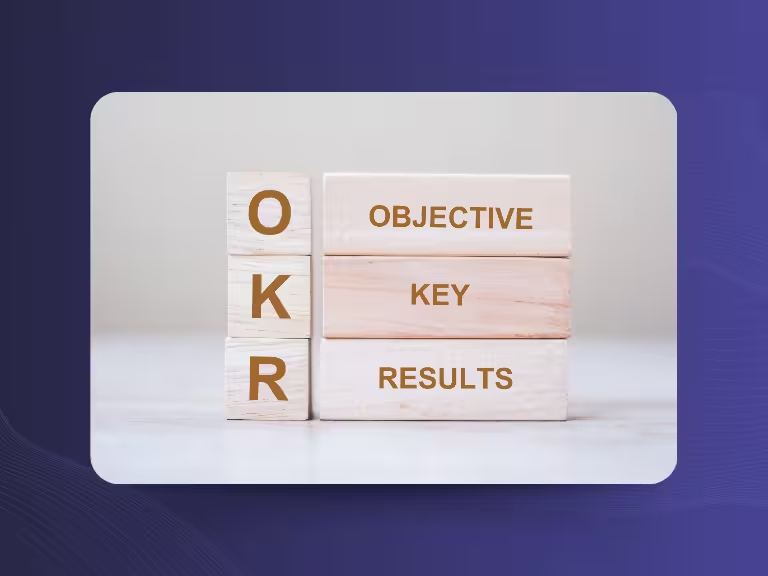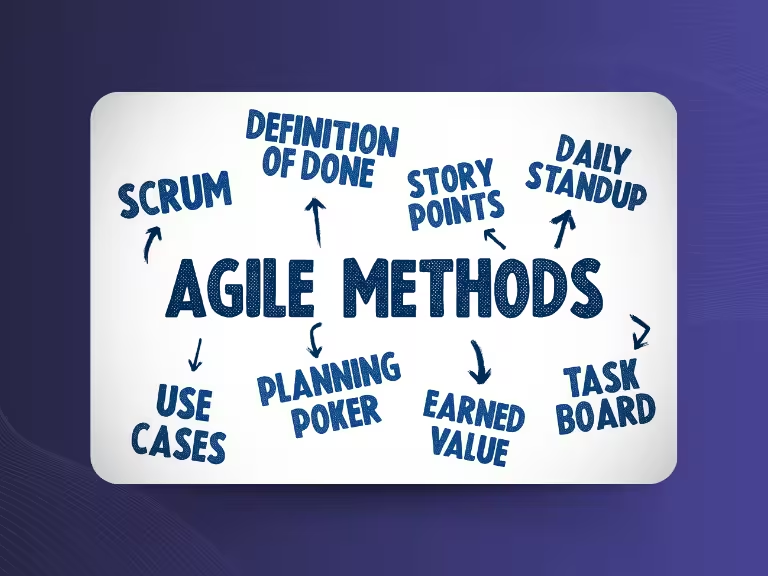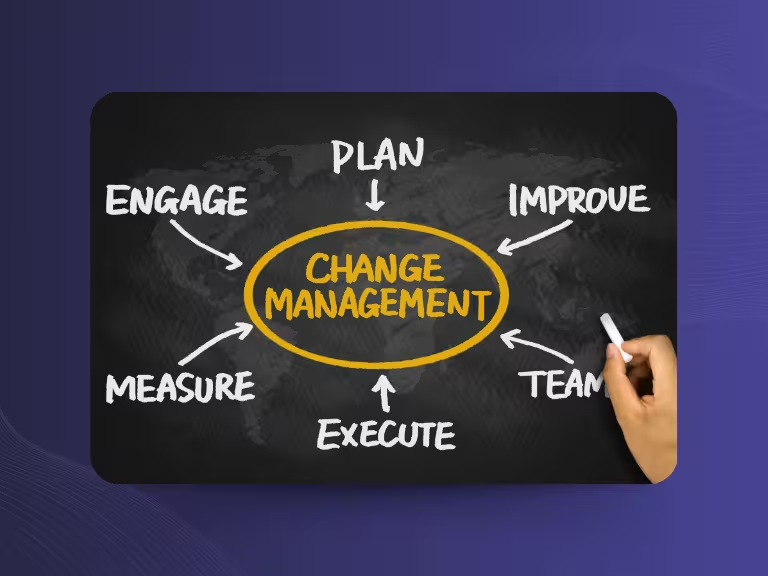Custom Insights for Personalized Meeting Summaries with Sally AI
Sally AI already simplifies your workflow by clearly highlighting key elements like tasks, decisions, and next steps in its standardized meeting summaries. This makes it easy to navigate through your notes and focus on what really matters.
Now with the new Custom Insights feature, you can take it a step further, personalizing your summaries to highlight information that matters most to you.
Let’s dive into how it works: ✓ Explanation ✓ Examples ✓ Benefits ✓
What Are Custom Meeting Insights?
With Custom Insights, you can add tailored fields to your meeting summaries. These appear below the standard summary sections and allow you to include specific, personalized content - like support tickets, customer complaints, checklists, or any recurring topics relevant to your workflow.
The best part? You define both the content and structure of these fields using simple prompts.
How to Set Up Custom Insights in Sally AI
Setting up Custom Insights is quick and intuitive. Here's what you need to do:
1. Open Takes in your Sally AI dashboard
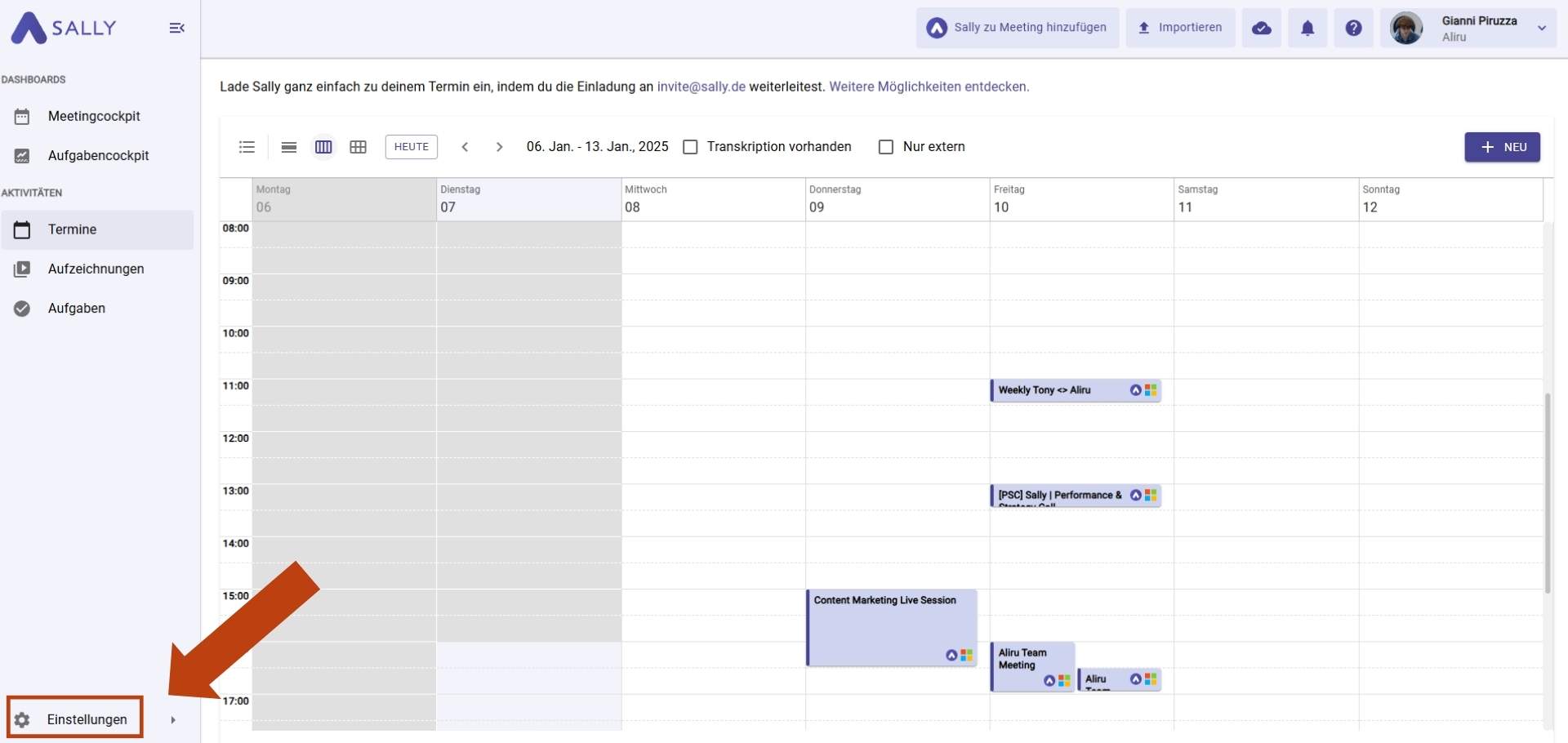
2. Go to Content Settings
3. Click on theCustom Insights tab
4. Select + Create Insights
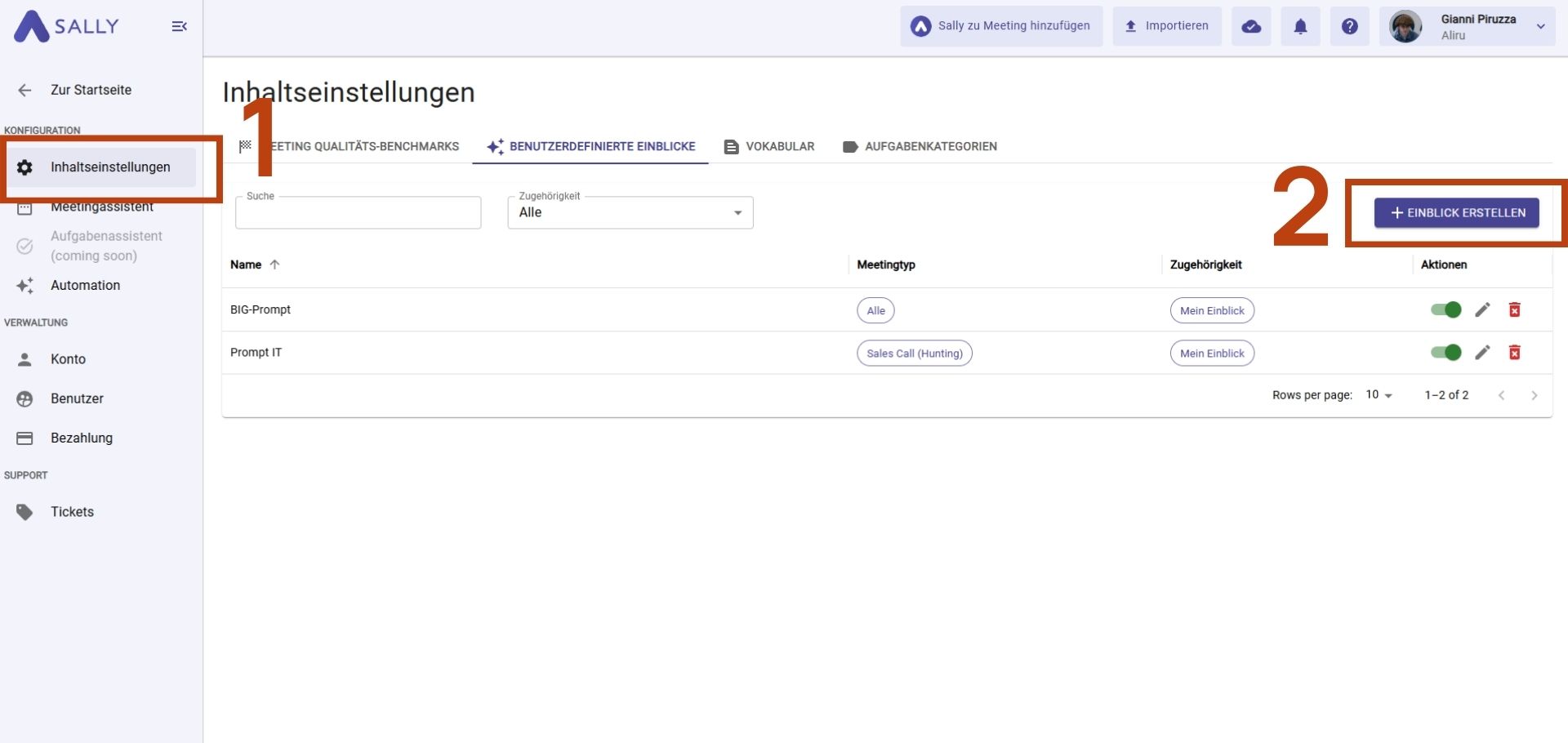
5. A new window will guide you through a 3-step setup processarticle.
6. Once saved, your custom insight will automatically appear in all future meeting summaries of the chosen type
You can return to the Custom Insights tab at any time to view, update, or adjust your custom fields.
The 3-Step Process: How Prompting Works
Step 1: General Information
Start by naming your custom insight and selecting the meeting type it should apply to.
Example:
You want Sally to highlight customer objections during qualification calls.
→ Name the insight Customer Objections
→ Select Qualification Interview as the meeting type
Now, in every summary of this type, you’ll see a new field titled Customer Objections
Step 2: Write the Prompt
Use a clear, descriptive prompt to tell Sally what kind of information to extract.
Tips:
- Be specific about the type of data you're looking for
- Use examples of phrases or topics that should trigger inclusion
- Write in natural language for best results
We’ll share prompt-writing examples further down the article.
Step 3: Preview and Fine-Tune
Select a past meeting to preview how your prompt works.
You’ll see a sample of how the new field will appear and can adjust the prompt if needed before going live.
Tips for Writing Effective Custom Prompts
Be precise
The more specific your prompt, the better Sally can identify and extract the exact information you need.
Example: “List all open tasks with assignees and due dates.”
Use simple, direct language
Avoid ambiguity and complex phrasing. This ensures Sally fully understands your request.
Focus on key takeaways
Identify the information that’s truly essential. This keeps summaries focused and avoids clutter.
Include examples
Concrete examples help guide the AI’s understanding.
Example: “Add a checklist with these items: 1) Review agenda, 2) Confirm attendees.”
Avoid vague instructions
Generic prompts like “Include all important information” are not helpful.
Better: “Summarize all decisions and next steps from the meeting.”
By applying these prompt-writing tips, your Custom Insights will be sharper, more useful, and easier to act on.
Custom Insights in Action: 3 Practical Use Cases
Here are three real-world examples to show how you can use Custom Insights to make your meeting summaries even more powerful and tailored to your needs.
Example 1: Automatically Create Dev Tickets
If you work in software or product management, use a custom prompt to generate structured development tickets right from your meeting summary.
Prompt Example:
“Please generate detailed tickets with the following structure: ticket ID, title, description, responsible person, due date, priority, and status.”
This saves time and ensures no task is overlooked in follow-ups.
Example 2: Assignments and Deadlines at a Glance
Want to ensure every open task is clearly documented? Use a prompt that extracts responsibilities and due dates in one clear view.
Prompt Example:
“List all open tasks together with the responsible persons and the respective due dates.”
This improves accountability and speeds up execution.
Example 3: Track Customer Objections and Responses
If your meetings involve customer feedback, use Custom Insights to track objections, even those that go unaddressed.
Prompt Example:
“Summarize all customer complaints and tell me whether and how they were handled. Also list any objections I may have overlooked.”
Sally helps you maintain a full record, even catching insights you might have missed during the live conversation.
Key Benefits of Using Custom Insights
- Time savings: Automate repetitive tasks like note-taking and ticket creation
- Flexibility: Customize your summaries to show only the data you need
- Productivity boost: Act faster with structured, actionable summaries
- Fewer errors: Standardized summaries reduce the chance of missed details
- Stronger collaboration: Clear, tailored recaps improve team communication
With Custom Insights and prompt-based personalization, Sally AI transforms your meeting summaries into a powerful tool, designed entirely around your workflow.
Try it out today and experience the time-saving power of smart, structured meeting documentation.

Test Meeting Transcription now!
We'll help you set everything up - just contact us via the form.
Test NowOr: Arrange a Demo Appointment