You've received an invitation to a Teams meeting but don't want to install an app? No problem: You can also join directly via your browser. Here's how it works — simple, fast, and without registration.
1. What Do You Need for That?
- A link to the meeting (via email, calendar, or chat)
- An up-to-date web browser (preferably Microsoft Edge or Google Chrome)
- A stable internet connection
- Optional: microphone and camera (depending on meeting type)
2. Step-by-Step: How to Join Teams via Browser
- Click the meeting link.
- A new window opens in the browser.
- Click “Participate on the web instead.”
- Type in your name.
- If necessary, activate microphone and camera.
- Click “Participate now” — done.
You don’t need a Microsoft account as long as the organizer allows guest access.
3. What Works in the Browser — and What Doesn’t?
Available in the browser:
- Activate camera and microphone
- Use chat
- Raise your hand
- Screen sharing
Limited or unavailable features:
- No virtual background (depending on browser)
- No access to Teams channels or files
- Cannot create breakout rooms (but you can join them)
- Limited settings and options
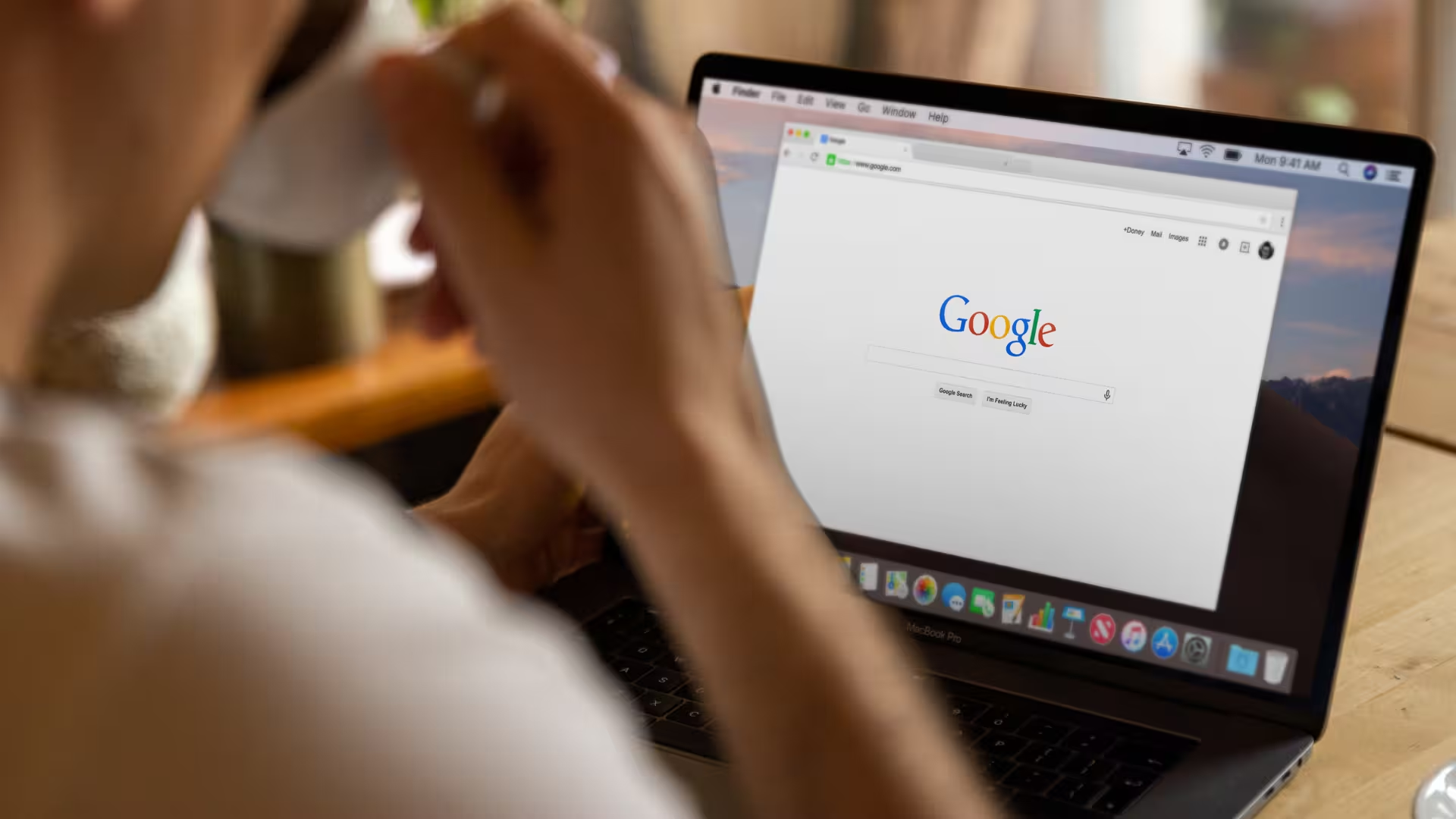
4. Which Browsers Work for Joining a Teams Meeting?
Microsoft officially supports the following browsers:
- Microsoft Edge (recommended)
- Google Chrome
- Safari (limited support)
- Firefox (limited support)
There may be problems with older or less common browsers. For the best experience, use Chrome or Edge.
Conclusion: Join a Teams Meeting Without Installation? No Problem
You don't need to install anything, create an account, or sign up. Just click the link, enter your name, and get started.
Teams also works without an app — ideal for guests, quick meetings, or when you're on the go.
P.S.: You should check out advanced transcription tools to fully automate your workflow and get high quality transcriptions.

Test Meeting Transcription now!
We'll help you set everything up - just contact us via the form.
Test NowOr: Arrange a Demo Appointment






